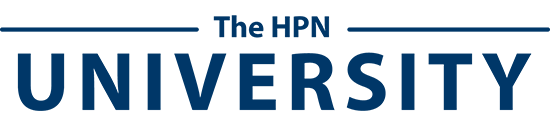Enrolling Yourself and Others
Welcome to this week’s Virtual Coach for Field Leaders! The purpose of this tool is to provide you with practical ideas and best practices on how to fully maximize the HPN University with your producers. This week we’re going to focus on Enrolling yourself and others in courses on the HPN University.
Enrolling advisors and managers in content is a great way to get in front of them and keep them engaged. It helps new advisors develop critical skills and learn best practices from top producers and subject matter experts and experienced advisors who are looking for new ideas or strategies to help polish their craft.
Let me set the scene up for you. Let’s say that you talked to one of your new advisors who is having trouble prospecting and you think that our Prospecting 101 course will help answer a lot of their questions.
To enroll that advisor search Prospecting 101 in the search bar. Click on the course and it will take you to the course landing page. At the top of the course you’ll have access to a couple of different tabs:
- Enroll – this will enroll yourself in this course. That means that you will receive a weekly reminder email to watch the videos in that course until you have completed it.
- Add to Saved – This will add the course to your Saved Tab. Your Saved tab is equivalent to a bookmark page for quick access to your favorite videos and courses. You will not receive a weekly reminder email.
- Enroll Others – This will take you to the administrative side of the University and allow you to enroll others in that particular course.
Click on Enroll Others. A new tab will appear and will take you directly into the Enrollments on the administrative side. Click on “Show all Users” and everyone in your organization that you have access to will populate in the space on the right side.
Check the box next to the name of the person or people to whom you want to assign and hit “Enroll.” A confirmation box will appear, and you will want to “Enroll users.”
A couple of things then happen. The email address of the advisor turned into a hyperlink, and the advisor received an email notification alerting them that you have assigned them Prospecting 101. In that email, there is a link to the course, and your advisor will be brought straight into the university to the course, without having to log in, to start watching their assignment. Additionally, the course is now visible on the advisor’s Enrolled tab for easy access.
When you want to check up on the status of the course for that advisor, go to the upper right-hand corner of the screen and click on your name. A dropdown menu will appear and go to “Admin Page.” Click on Enrollments then check the box “Show Courses Only with Assigned Users.” This will bring any that you have enrolled users.
Find Prospecting 101 and click on “Show Enrolled Users.” The right-hand side will again populate with everyone to whom you’ve assigned this course to.
Click on the hyperlink, and a box will appear with a list of the videos associated with that course and there is a completion column that shows you whether the advisor has not started the videos or it will give you a percentage of how much that the advisor has completed.
We want to know what you’re doing in your day-to-day. Tag us on social media with the hashtag #HPNLife and share how you’re utilizing your HPN University subscription!
Good luck and see you next time!
If you’d like to talk more about this or other best practices for using the HPN University, contact us for a free consultation at info@hoopis.com!

Joey is President of the Hoopis Performance Network in Chicago. He has over twenty years of experience in the financial services industry as a producer, manager, entrepreneur, and international speaker. His organization, the Hoopis Performance Network, was recognized for the 3rd year in a row by Inc. 5000 as one of the fastest-growing privately-held businesses in the U.S.